Resolving Invoice/Requisition Discrepancies
before Invoice Payment
- Sign on to the Concur Home Page
- Click Invoice from black banner (green)
- Click All my invoices (red)
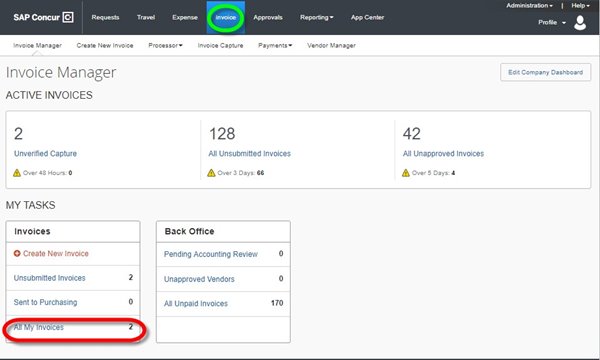
- Click radial box (green)
- You can review the invoice copy by clicking the image icon (blue)
- AP has commented on the reason that the invoice has been forwarded to review. Please see the message in (red) below. Click on the message (red) to expand the order.

- Review comments from AP (blue arrow) in the exception message
- Confirm/change requisition as appropriate by clicking quantities/account distribution codes (yellow)
- In the comments box (red) type
- Whether the invoice is okay to pay or whether it should not be paid.
- If not, please be sure to provide complete details of reason the invoice should not be paid in full.
- If accounting distribution changes are needed, please advise of the correct account codes in the comments field.
- Click Save (purple)
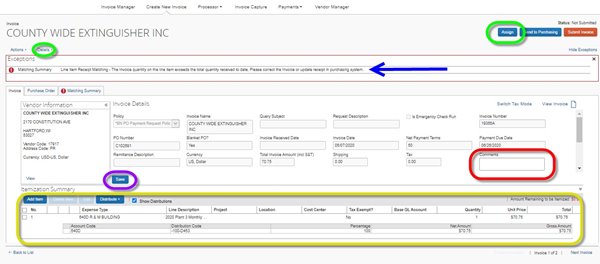
- Then click Assign (green) to return to AP. If you are uncertain who assigned the invoice to you, it can be determined by clicking Details (green) then Comments from the draw down selection to see the recent comment activity.as reflected below.
- Click Search (red)
- Enter the last name of the person who assigned (green)
- Click Assign (blue)
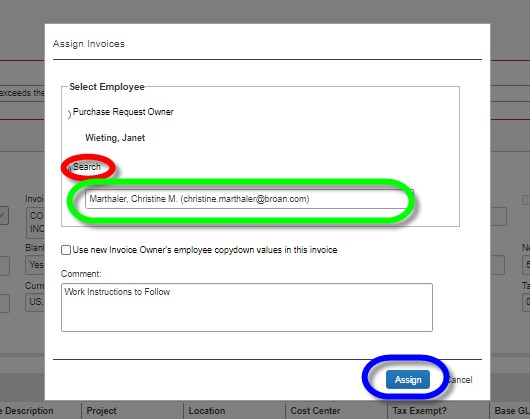

 English
English
 English
English